 to draw axes. Click on the tool and drag out the x-axis at
the desired angle. The default axis
labels
to draw axes. Click on the tool and drag out the x-axis at
the desired angle. The default axis
labels x and y will be displayed; hit "Enter".
 or Rectangle
or Rectangle
 Tool. Click on the tool, drag out the shape, and
define a body.
Tool. Click on the tool, drag out the shape, and
define a body.
 .
Click on the tool, drag out a box, and
define a scalar variable.
.
Click on the tool, drag out a box, and
define a scalar variable.
 . Click on the tool,
drag out a vector at the appropriate angle, if known, and
define the vector.
Variables for the magnitude, components, and angle
are defined automatically. So, for vector F,
the magnitude F,
components F_x F_y, and angle
θF (type
. Click on the tool,
drag out a vector at the appropriate angle, if known, and
define the vector.
Variables for the magnitude, components, and angle
are defined automatically. So, for vector F,
the magnitude F,
components F_x F_y, and angle
θF (type \thetaF) are defined.
If you want to draw a z-axis vector
(perpendicular to the screen), click on the
 button before drawing the vector.
button before drawing the vector.
 . Click on the tool, drag out an
. Click on the tool, drag out an
equation box, and
write an equation.
 . Click on the tool,
drag out a line in the appropriate direction, if known, and
define the line.
Variables for the length and angle
are defined automatically. So, for line R,
the length R and angle θR
(type
. Click on the tool,
drag out a line in the appropriate direction, if known, and
define the line.
Variables for the length and angle
are defined automatically. So, for line R,
the length R and angle θR
(type \thetaR) are defined.
 at the bottom of the Tutor pane.
at the bottom of the Tutor pane.
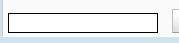 at the bottom of the Tutor pane. These are logged and will
be read by us later.
at the bottom of the Tutor pane. These are logged and will
be read by us later.